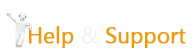
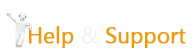
To compose a message using webmail of your CryptnSend account:
 .
.If you are composing a message to other CryptnSend users, automatically  is dispalyed indicating that the message is not encrypted. Unencrypted messages to CryptnSend users are HIPAA compliant.
is dispalyed indicating that the message is not encrypted. Unencrypted messages to CryptnSend users are HIPAA compliant.
All messages are encrypted by default. However, click “Compose” to compose and send a new message. Messages are sent secure (Using SSL) and are encrypted by default, for end-to-end security. The  indicates that the message is encrypted.
indicates that the message is encrypted.
Note: If you are composing a message to other CryptnSend user, the paddle lock automatically gets unlocked  indicating that the message is not encrypted to avoid decryption process by the recipient. However this is secure and HIPAA compliant.
indicating that the message is not encrypted to avoid decryption process by the recipient. However this is secure and HIPAA compliant.
All emails/ messages are by-default encryption activated.
You can deactivate encryption or send un-encrypted messages temporarily on outgoing messages in any mail application by including shorthand form "::" anywhere within the subject header. Also, if using our new Webmail (Web 2.0) interface, you can send un-encrypted messages by simply clicking the padlock in the upper left corner of the compose/reply window.
Yes, you can add selected email ID's to your trusted list so that messages to them are sent un-encrypted/ plain always. Follow the steps below given to avail this exclusive feature:
NOTE: Please make sure that you will not be sending ePHI to this address
This is one of the excellent features of CryptnSend service from MDofficeMail.
For example you have sent an encrypted message consisting of PHI to a wrong recipient.
You have realized the mistake after sending it.
You can prevent the recipient from viewing that message, provided:
i) You have sent an encrypted message
ii) Recipient hasn’t viewed that message already.
a) Go to login page: https://secure.cryptnsend.com
b) Click on “Account Settings”, enter your user name and password
c) Click on “MD Vault” tab on the left side.
d) Click on “delete” against the message that you want to expire.
Yes, once you subscribe to Crypt-n-Send you can avail this feature and start using your existing email account and send out encrypted messages using MDVault.
For more information pls. refer Question #2 in Webmail and Login Tab.
Without password retrieval Q & A, it will be difficult for you to retrieve a forgotten password.
To configure this, please login to webmail, go to Options > Preferences > Change Password. You can add your Question and Answer in this window.
From the same window you can change your password as well, if needed.
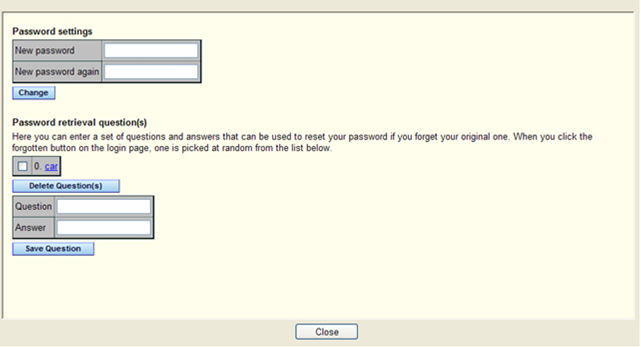
Yes, attachments are encrypted and may be downloaded from our secure site. The recipient can include an attachment in their replies as well.
To make sure that your email reached the correct person, you can use the validation feature. By sending a message with validation request, the recipient will need a 6-digit token number to open their message, which the sender of that message can conveyed to the recipient over phone. Note that the validation token is required only for the first time a new recipient receives an encrypted message from you.
Steps to validate a new recipient:
a. While composing message in Webmail click on Options to the right next to Toggle Cc/BCC.
b. Select “Validate” from the dropdown next to “if new” as shown in the figure below.

c. Once message is sent, an auto generated message is delivered to your inbox consisting of 6-digit token.
d. Call the recipient of message and given him/her the token number.