Normal User Console
Once you logon, you can view different options available as displayed below. (Normal User Console window).
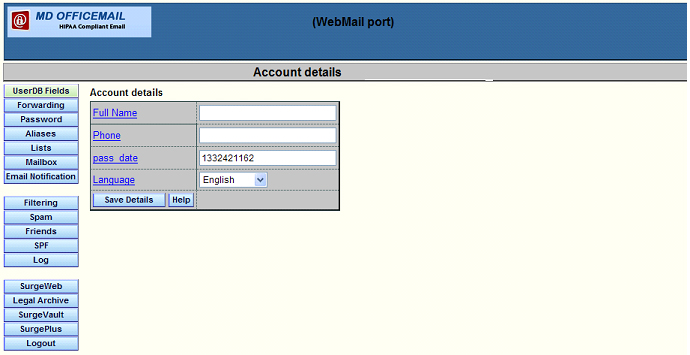
UserDB Fields: Using this option you can specify the Account details such as the users’ full name, phone number and Language.
Pass date is defined from the Server and is recommended not to tailor this option.
Forwarding: Under Forwarding, Forward to is where we set the address to which we wish to forward the emails/messages received by this account.
- Delete original message will delete original message after forwarding or responding.
- Forward “after” exceptions, this chooses when the forwarding occurs; it can occur before or after exceptions, friends and spam rules.
- Only forward if message is smaller than Specify size in bytes, or use a suffix like k, mb, and gb (Requires that you forward *after* exceptions etc) This restricts forwarding to messages smaller than the specified size. A notification is sent for larger messages.
- Automatic response to incoming mail, enabling this option will allow you to activate the automatic response when you receive a message when you are not available or accordingly.
Password:
The current password for your account can be changed using the Password settings and using the Password retrieval question(s) you can enter a set of questions and answers that can be used to reset your password if you forget your original one. When you click the forgotten button on the login page, one is picked at random from the list.
Aliases: This page lists any aliases you may have for your email account. An alias is an alternate name for your account name and any email sent to the alias will be delivered to your account. Click 'Create' to add an alias. Email to the alias will be delivered to your account. To create one simply select a domain, enter the name and click create. In some cases the domain will contain a wildcard '*', you need to replace the * with some custom text.
Lists: Here you can create a new mailing list of address that you wish to use and can also view the existing mailing list.
Mailbox:
- Settings: This page shows you the current contents of your INBOX where you can view and delete a specific message.
- Nightly Rules: Here you can configure 'archive' options for your IMAP mailbox.
- Import: This page allows you to import mail from another POP or IMAP mail server. If the import is not completed in 30 seconds it will continue to run in the background and you will be notified of the outcome by email.
Email Notification: This option allows you to receive a short message notification email to the address specified in the text field adjacent to “email notification” when a new message arrives to the current account.
Filtering: You can set the exceptions and filtering options of your account using the options using this field.
Exceptions allow you to setup filters to tell the mail server what to do with specific messages. This allows you to move messages into folders and forward to other email addresses, bypassing the spam blocking features Friends, spam hold, reject, and vanish for messages you are expecting.
You can form compound rules by using and and/or or. They are applied from left to right, there are no grouping operators. For example; (a and b or c) will be true when (a and b) or when (c), NOT, when (a) and (b or c)
You can choose to Accept*, Vanish*, or Reject* a message, or Request* a friends confirmation be sent to confirm the sender is a person and not a spam robot.
- Accept means receive the message.
- Reject do not accept the message, their server will notify them that you didn't get it.
- Vanish means throw the message away.
- Request means send friends request to the sender. (won't apply to existing friend)
You can choose to Move* or Copy* messages to any one of your IMAP folders.
- Move will move messages to the specified IMAP folder. (circumventing friends etc)
- Copy will create a copy of the message in the specified IMAP folder, then continue delivering the original copy.
Exceptions are processed in the order they are listed in below, so the lower the ID the earlier the exception can be applied. Exceptions try to match a specified email header to a value you specify, if the header contains the 'Contains' text then the action is carried out. The 'Contains' field may contain wildcards * and ? if it does then the header contents must match the contains field exactly (using wild card matching where * means any number of any characters, and ? means any one character).
A 'Contains' field with consecutive * characters is treated literally. eg. **** matches a string with 4 stars in it.
There may be one or more global or domain exceptions configured, these are displayed with a 'g' or 'd' prefix to the id.
Spam: Here you can tailor the Spam settings. Follow the instructions and set the spam control levels accordingly.
Friends: The Friends system allows you to maintain a list of acceptable addresses. It automatically holds email from unknown senders, awaiting a reply to a confirmation message. This checks they are a real person and not just a spam robot. Friends is applied after your Filters and after your Spam rules. Friends address list is applied after your Filters and before your Spam rules.
SPF: SPF stands for "Sender Policy Framework". It is a system which aims to verify an email from a domain is really coming from that domain. The system requires that domains publish SPF records to identify themselves. If an email arrives from a domain but the sender does not match the SPF record for that domain, or that domain has no SPF record it is considered a non-'SPF compliant' email. [RECOMMENDED set this to SERVER DEFAULT (true)].
Log: The Account log records actions performed by the Friends, Spam systems. You can check up on it by coming here. This log is emailed to your account once you set the days, how frequently you like to receive this email.
Note: In html status email a summary of all log file actions is provided with a link to the full log file.
Webmail: Once you click on this button, you will be redirected to your webmail.
Legal Archive: Legal Archive allows you to specify the start date and end date for the messages to be archived.
SurgeVault: You can delete the encrypted sent messages here.
SurgePlus: Redirects you to older version of webmail. (Not Recommended)
Logout: Logs you off the Account Settings.