Signature
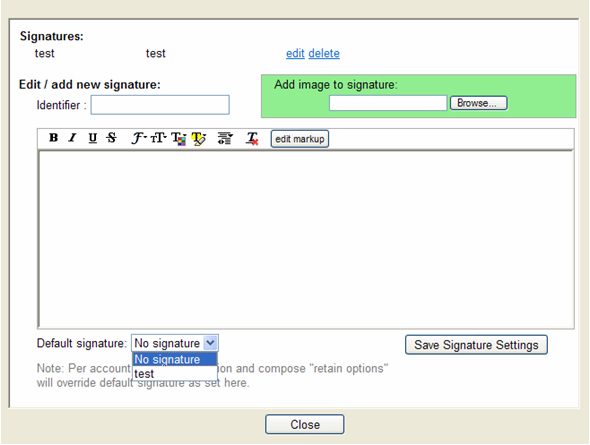
A signature is a user defined snippet of text that will appear at the bottom of all of your sent emails. Usually, users use this to provide their contact information, etc. This is an optional feature. To use it, create a new signature by clicking on the Options > preferences and then click "Signatures".
Screen Layout- Identifier: In this field, type in what you would like to call the signature, e.g. Work or Home.
- In the text field, type in what you would like to appear in the signature. You can also get a bit creative here, for example:
Wiley Coyote
www.acme.com
(555) 387-5839
- Acme offers the ultimate in high-tech hunting equipment – - Add image to signature: This will allow you to add an image to your signature.
- Save Signature settings - To save, this signature will appear in your Signatures list. If you have changed the "Signature Name / Identifier", a new signature will be added to the list without deleting the original signature.
- Default signature - If you have more than one signature, you can choose a default signature using the drop down menu as you compose each email.
- Edit: Click on “edit” to edit the Signature.
- Delete: Click on “delete” to delete the Signature.
- Close: The close button returns you to the preferences page without saving your changes, so save any changes first.
- Save: this option in the preferences page will save your customizations.