Check Other EMail Accounts
Options > Additional Accounts.You can use this to consolidate multiple email accounts from multiple email providers. Use this to check your other email accounts that you might have. The email from all accounts will be displayed in your parent account.
This allows you to monitor multiple email accounts from your single logged in Webmail session, and send mail "from" each separate email address:
Separate Accounts - Separate IMAP accounts are displayed as separate folder trees and usable much like multiple accounts within a normal desktop mail client.
This keeps mail boxes separate, provides rapid new message notifications for all accounts, and is restricted to IMAP accounts on this server. Note: Message labels are not available on the additional accounts.
To enable this featureClick on Options > Additional Accounts > Add as Account.
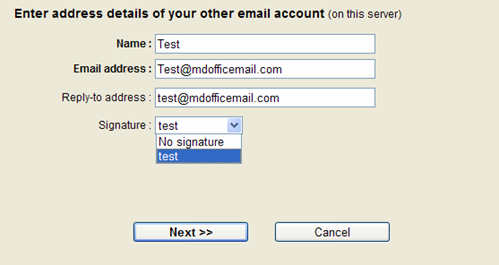
Enter your Name and additional account email ID here. You can specify a reply to address and Signature for the additional account as well and click Next.
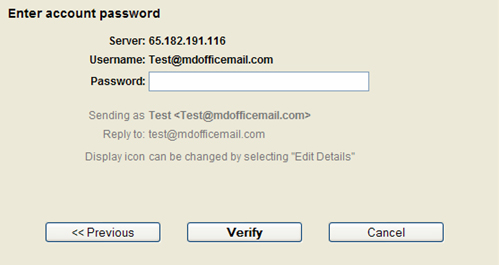
Now, type the password for the additional account and click on verify. Once your credentials and verified. Your additional account will be added successfully.
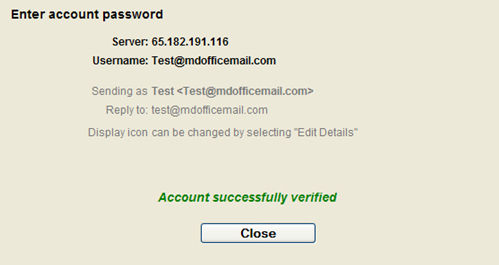
Click on Close and Done to return to Inbox.
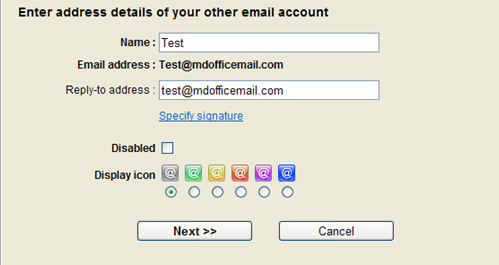
You can edit the details of your additional account from the Accounts (Manage) option in the left panel of your Inbox. Once you click on Manage, the Edit Details window appears where you can edit the credentials and also can change your Display icon.
The Disable option when checked will disable the additional account.
Click on next and Save once you have edited the additional account information to return to your Inbox.
To delete the Additional account, Options > Additional Account > Select the specific additional account and click on Delete account.